Take the ELCE Sample Test
- Even though Questionmark blocks access to other programs, it’s possible that other running programs will open themselves or display alert messages. If that happens, Questionmark Secure will immediately end your exam, causing you to lose that attempt. To avoid this, log off and quit all social networking sites, any programs that launch themselves at start up (Skype, system updates, etc.). By closing all programs, Questionmark Secure can run without interruption and your attempt to take the exam will not be compromised.
- Click the “Take the ELCE Sample Text” button below.
- When you receive the following login page, enter your name in the Name field and leave the Group field empty.
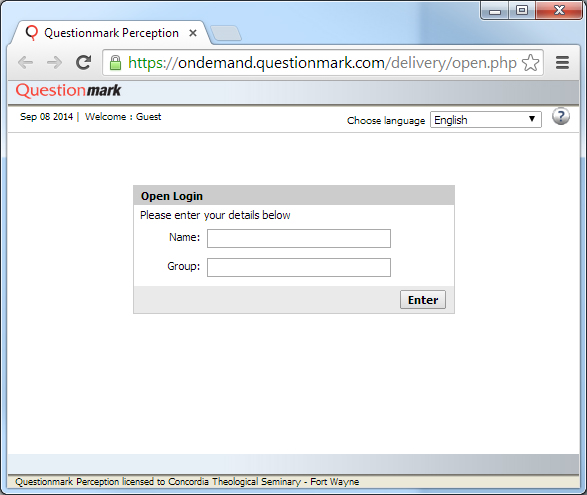
- Click Enter.
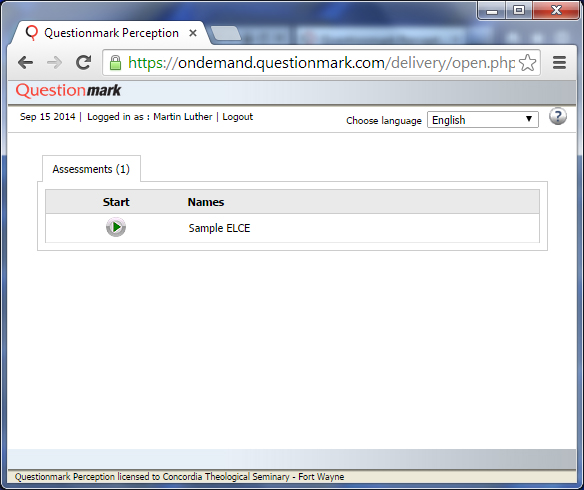
- Click the green arrow button under Start to begin taking the Sample ELCE Exam. (Depending on your web browser, there may be additional steps before the secure browser is launched. Please follow the on screen instruction.)
- This will launch Questionmark Secure Browser and begin the sample ELCE Exam. Please be sure to follow on screen instructions as your computer will be locked down for the secure exam to begin.
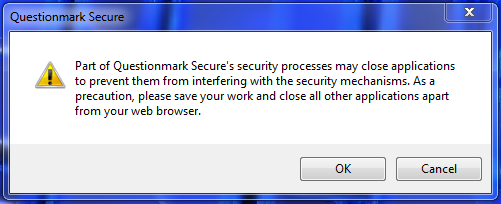
- During the exam ensure your familiarity with the Previous Question, Next Question, Assessment Navigator and Submit buttons. The Assessment Navigator provides visual feedback regarding your numeric position within the exam block as well as the status of questions answered or skipped.
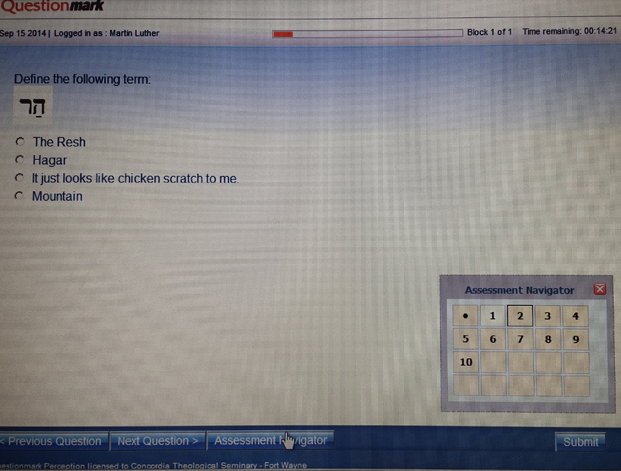
- After you complete the Sample ELCE (10 questions) a new toolbar will display at the top of the Questionmark Secure browser window.
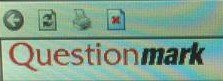
This will enable the exit button (located in the upper left hand corner of your screen) and allow you to leave the practice exam environment and return to your desktop. This process will NOT return you to the main ELCE page. You will need to return manually to www.ctsfw.edu/elce.
If you are able to proceed with the Sample ELCE Exam, your system is ready for you to begin taking your ELCE Exams.




